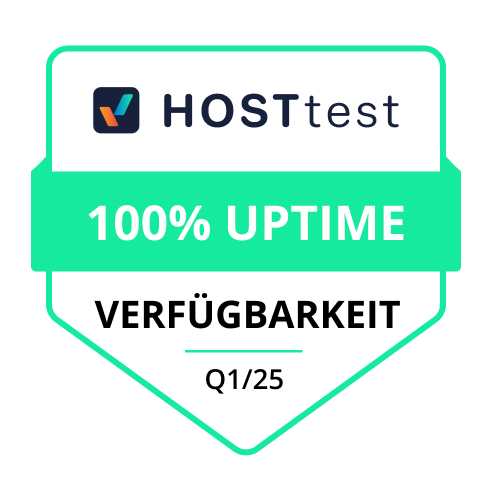You can order an SSL certificate very easily in our store under SSL certificates. If you have any questions about certificates and their setup, please contact us. We will be happy to help you.
After the order is completed, a few configuration steps are necessary so that we can apply for the desired certificate for you. To do this, first log into the customer area at https://netbuild.net/login and select the SSL certificate you have just ordered by clicking on it in the "active products / services".
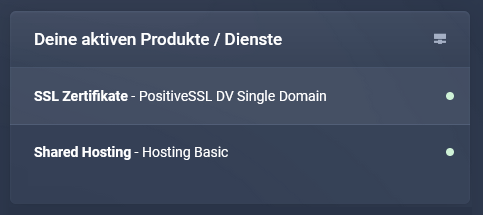
Danach öffnet sich ein neues Browser-Fenster, über welches Du das Zertifikat beantragen kannst.
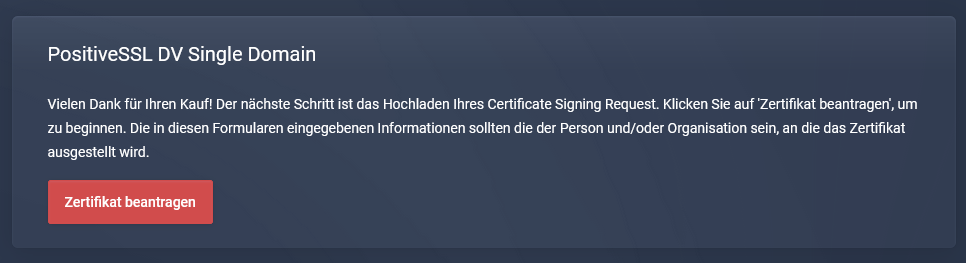
By clicking "Apply certificate" you will get to the next window, where the input of the still necessary certificate data begins.
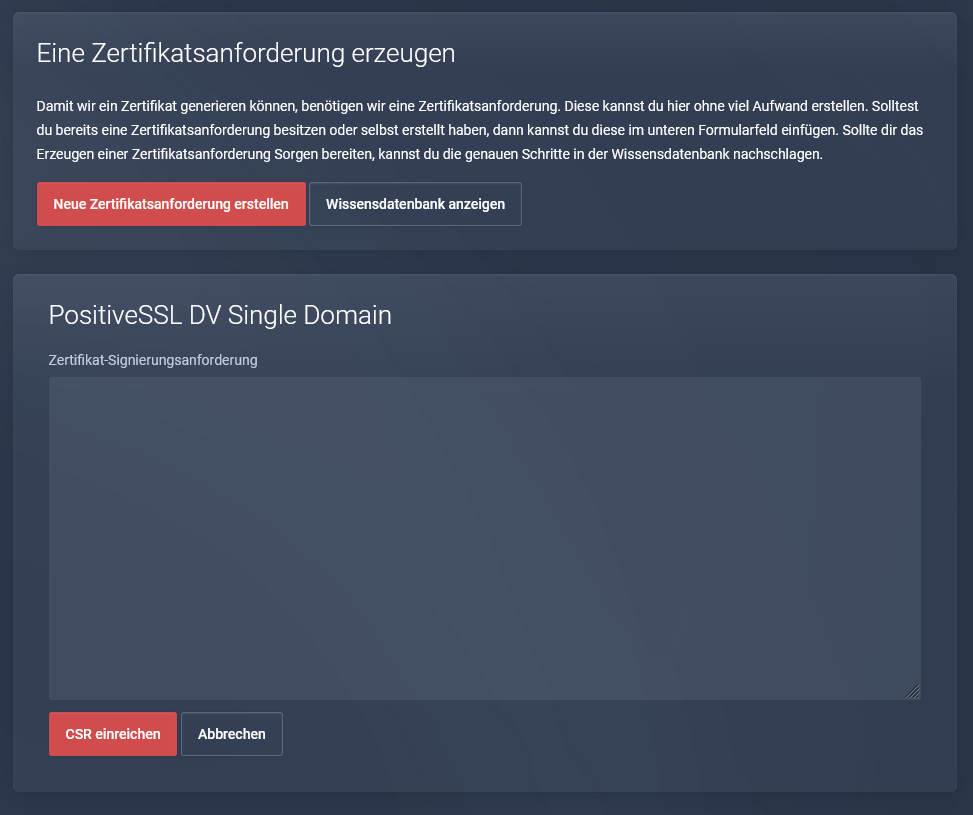
You can generate the necessary CSR file using the "Create new certificate request" button.
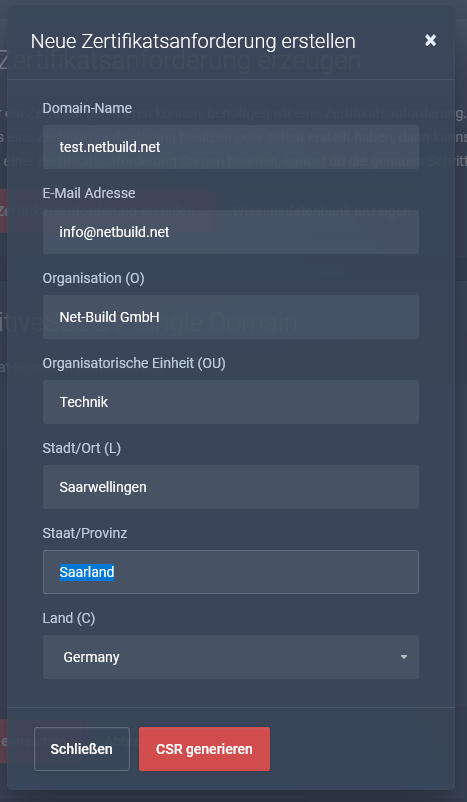
In this dialog window, all necessary data for the creation of the CSR file must now be entered. Most of the fields are self-explanatory, but the following peculiarities should be noted when entering the domain name:
The certificate is only valid for the entered domain name and the corresponding subdomain "www". If you want to apply for a certificate for the domain "test.de", for example, you only have to enter "test.de". The certificate is then valid for "test.de" and "www.test.de". However, this certificate is not valid for all other subdomains such as "sub.test.de". In this case, a separate certificate would have to be ordered for "sub.test.de".
In the case of so-called wildcard certificates, the desired domain must be entered here in the form "*.test.de". With wildcard certificates, all possible subdomains (such as "sub1.test.de", "sub2.test.de", "sub3.test.de", etc.) are covered, which is why these certificate types are also significantly more expensive.
After you have entered all the required data here, you can complete the process with "Generate CSR" and return to the last window, where the created CSR is now entered in the form.
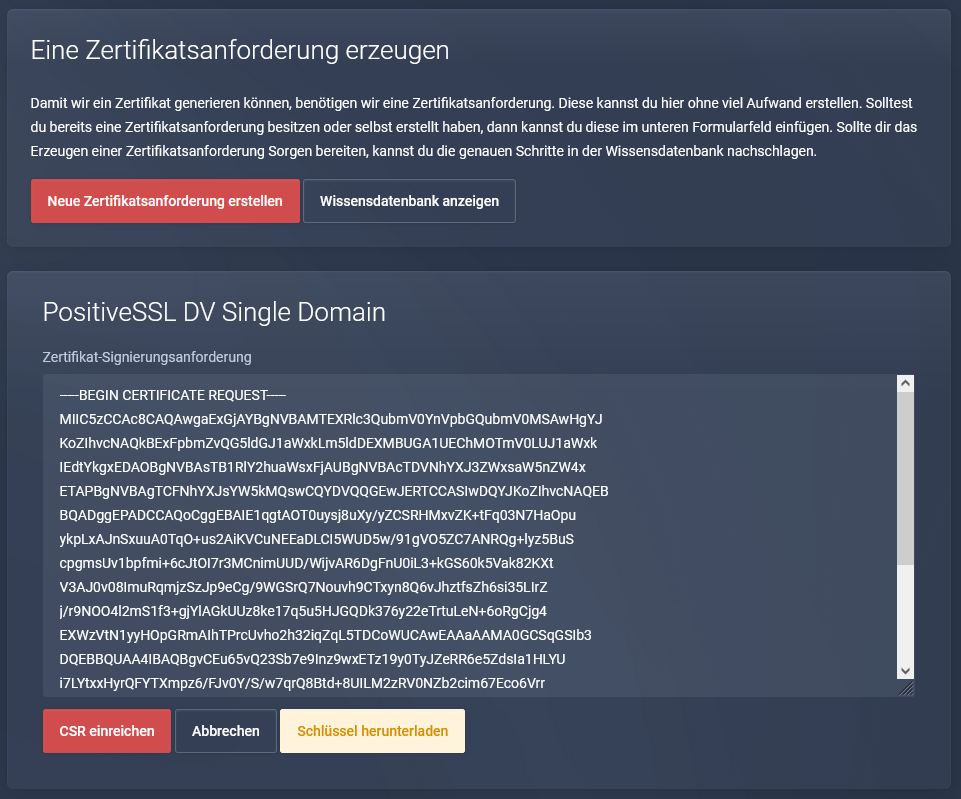
In addition to the actual certificate, the certificate key (KEY) is also required, which was automatically generated during generation, and which can be downloaded by clicking on the corresponding button at this point. By clicking on "Submit CSR" the order process is completed.
The validation process then runs, in which it is checked whether the applicant is also authorized to apply for the certificate. Depending on the selected certificate type, this process can take from a few minutes to several days (Extended Validated), for example, if documents still need to be submitted for verification.
After successful certificate issuance the corresponding file (CRT) can be downloaded in this area to install it on the desired web server. If you have problems with the application or questions about the SSL certificates, our support team is of course available with advice and assistance and will be happy to help you.